If you’re heading to Disney World soon, one thing you’ll want to download ahead of time is the My Disney Experience app.
This app is, in many ways, your “key” to the Most Magical Place on Earth. You’ll need to use this app to make Disney Genie+ Lightning Lane Selections and Individual Attraction Selections, make Mobile Orders, check wait times, and much more. And now one important part of the app just got easier!
When preparing to make Disney Genie+ Lightning Lane selections or Individual Attraction Selections (or virtual queue selections back when those were around), it’s critically important to connect your account with the accounts of all of your friends and family members that will be on the trip with you. If you’re not connected and all of your tickets are not connected, you won’t be able to let 1 person make the selections for all of you as a group, making things much more complicated.
Even if you’re just planning a trip with friends and won’t be using Genie+, connecting to each other’s accounts can make it easier to share plans and coordinate.
But just how do you connect to the accounts of friends and family members? Well previously you would go to your friends and family list, add a guest, and then you could send a request to connect. Now things got a little bit easier!
Now, Disney has introduced a new feature called a Linking Code. To find your own Linking Code, tap on the 3 horizontal lines on the bottom right-hand side of the My Disney Experience app. Then hit “My Profile.”
Once you’re there, go to “Show My Linking Code.” Disney will then prompt you with a warning explaining what the linking code is. Essentially it is a QR code. Once someone scans your Linking Code, you’ll be added to their Friends & Family list.
Once you’re ready to see your code, you’ll hit “Show My Linking Code.” The app then creates a unique linking code — there’s a QR version as well as a manual code that your friends and family can type in. That code expires in 30 minutes.
If your friend or family wants to scan a linking code to connect to you (or you want to scan someone else’s linking code) here’s what you’ll do. First, tap on those three horizontal lines to the bottom right-hand side of the My Disney Experience app. Select “My Profile” and then “Friends & Family List.” You’ll then scroll down to where it says “Add a Guest.”
After you do that it’ll ask how you want to add the guest — you’ll select “Scan their Linking Code.”
Then you’ll scan your friend or family member’s linking code when they have it up on their phone, or you can manually enter the code.
And then BAM, you’ should be connected!
This could be a convenient way to quickly connect to friends and family so you can share your plans and coordinate things for your trip. If you try it, let us know your thoughts on the new offering.
We’ll continue to keep an eye out for more updates and we’ll let you know what we find. Stay tuned for more Disney news.
You never knew you could do THIS on the Disney World app!
Join the DFB Newsletter to get all the breaking news right in your inbox! Click here to Subscribe!
WE KNOW DISNEY.
YOU CAN, TOO.
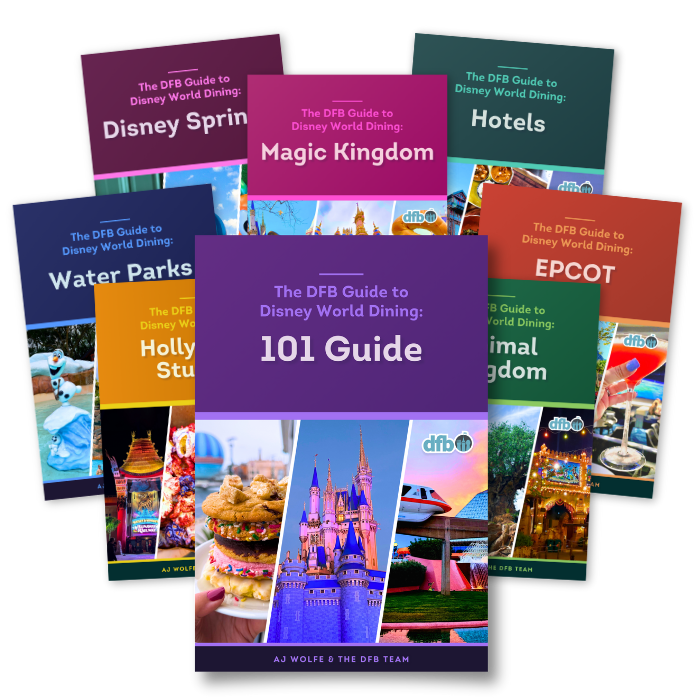
Oh boy, planning a Disney trip can be quite the adventure, and we totally get it! But fear not, dear friends, we compiled EVERYTHING you need (and the things to avoid!) to plan the ULTIMATE Disney vacation.
Whether you're a rookie or a seasoned pro, our insider tips and tricks will have you exploring the parks like never before. So come along with us, and get planning your most magical vacation ever!
What is your favorite feature from the My Disney Experience app? Tell us in the comments.
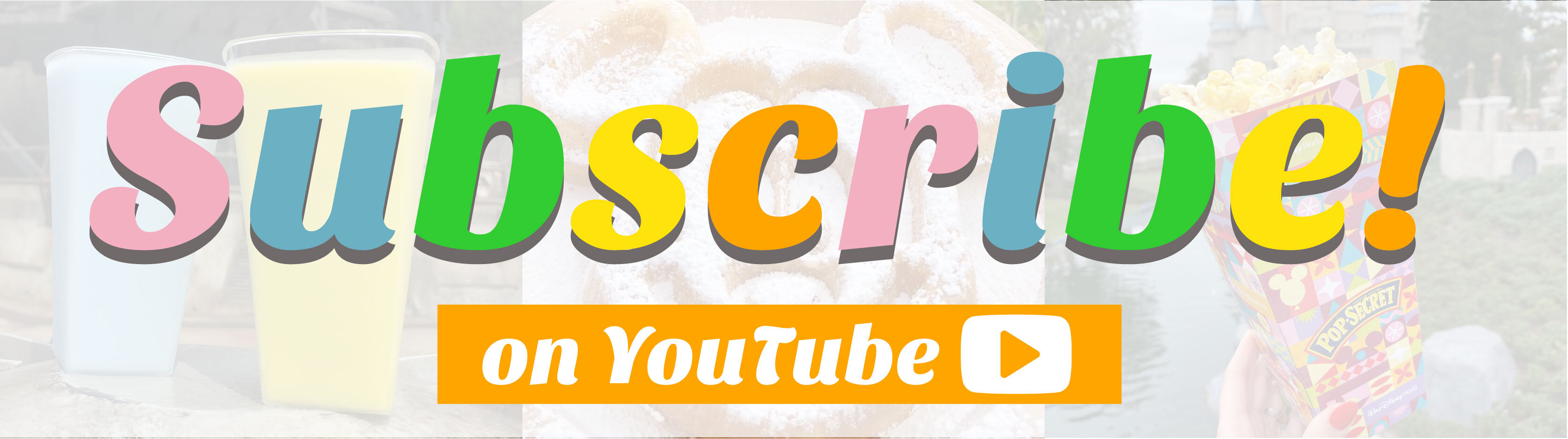
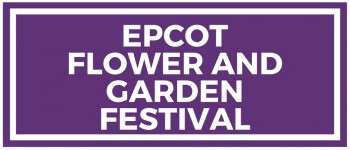

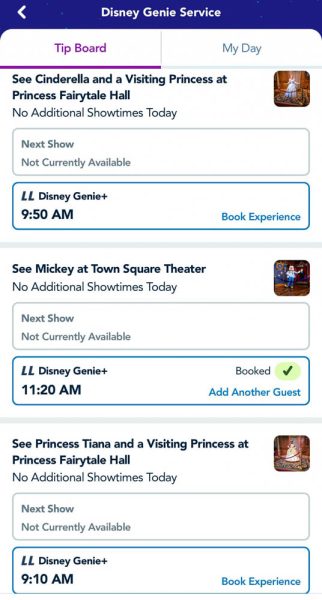



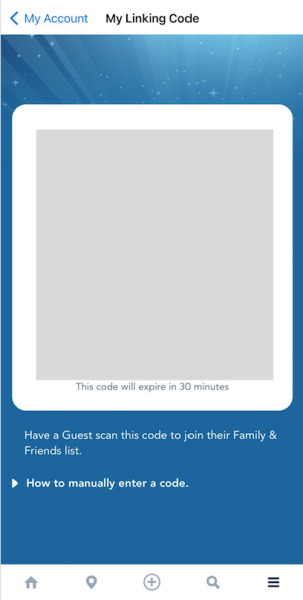
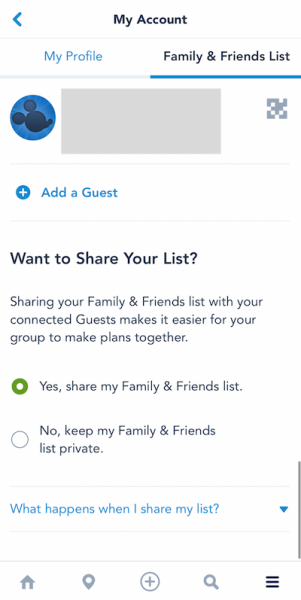
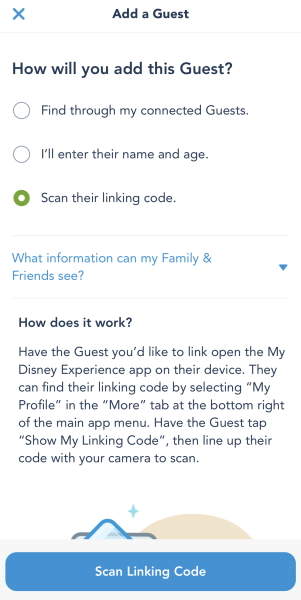






















 Our handy (and portable!) ebook guides make sure you get the best deals and can plan a vacation of a lifetime.
Our handy (and portable!) ebook guides make sure you get the best deals and can plan a vacation of a lifetime.
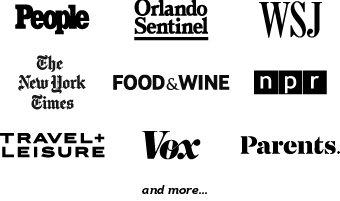
Thank you for going through this step by step. It was very helpful!
Thanks for this—very helpful. I’ve linked to the person in the other party I’m connecting with who manages all the other users in their party. The second person in the party does not have a separate Disney account. Since her reservations are managed by the primary user and I’ve linked to him, will I be able to include her in any plans I make for all of us? When we look at his account, I’m only given the option of scanning a linking code for him—there’s nothing to scan for her. Thanks in advance for your insight!