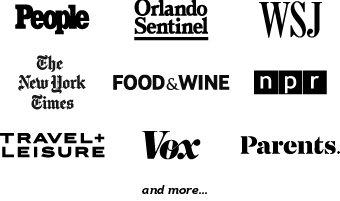UPDATED February 14, 2025
Mobile Order is available to Walt Disney World guests within the My Disney Experience app! Mobile Order allows guests to pre-order and pre-pay for their food at participating Quick Service (also known as Counter Service) restaurants around Disney World.
Upon arrival to the restaurant, guests who have ordered their food using Mobile Order can bypass the ordering queue and go straight to a designated Pick Up Counter or Waiting Area to get their food.
We’re chatting about the ins-and-outs of Mobile Order on this page. If you’d like to jump to a specific topic, simply click any of the links below:
- Disney World Restaurants that offer Mobile Order
- Step-By-Step Guide to Using Mobile Order
- Mobile Order and Disney Genie
- Allergy-Friendly Dining Using Mobile Order
- Methods of Payment accepted by Mobile Order
Participating Restaurants
MAGIC KINGDOM
Casey’s Corner
Columbia Harbour House
Cosmic Ray’s Starlight Cafe
The Friar’s Nook
The Lunching Pad
Main Street Confectionery
Pecos Bill Tall Tale Inn and Cafe
Pinocchio Village Haus
Tomorrowland Terrace (Open seasonally)
Sleepy Hollow Refreshments
Sunshine Tree Terrace
ANIMAL KINGDOM
Flame Tree Barbecue
Harambe Market
Pizzafari
Restaurantosaurus
Satu’li Canteen
Zuri’s Sweets Shop
EPCOT
Connections Eatery (Please Note: Mobile Order is NOT accepted at Connections Cafe, the connected Starbucks in EPCOT)
Karamell-Küche
Regal Eagle Smokehouse: Craft Drafts & Barbecue
Sommerfest
Yorkshire County Fish Shop
DISNEY’S HOLLYWOOD STUDIOS
ABC Commissary
Backlot Express
Catalina Eddie’s
Docking Bay 7 Food and Cargo
Dockside Diner
Fairfax Fare
Kat Saka’s Kettle
Milk Stand
PizzeRizzo
Ronto Roasters
Rosie’s All-American Cafe
Woody’s Lunch Box
DISNEY WORLD RESORTS
All-Star Resorts
- End Zone Food Court at All-Star Sports Resort
- World Premiere Food Court at All-Star Movies Resort
- Intermission Food Court at All-Star Music Resort
Animal Kingdom Lodge
Art of Animation Resort
Beach Club Resort
BoardWalk Inn
Caribbean Beach Resort
Contemporary Resort
Coronado Springs Resort
Fort Wilderness
Grand Floridian Resort
Old Key West
Polynesian Village Resort
Pop Century Resort
Port Orleans Resort
- Sassagoula Floatworks and Food Factory at Port Orleans — French Quarter
- Riverside Mill Food Court at Disney’s Port Orleans — Riverside
Riviera Resort
Saratoga Springs Resort
Wilderness Lodge
Yacht Club
DISNEY’S BLIZZARD BEACH WATER PARK
Avalunch
Lottawatta Lodge
Warming Hut
DISNEY’S TYPHOON LAGOON WATER PARK
Leaning Palms
Surf Doggies
Typhoon Tilly’s
DISNEY SPRINGS
Amorette’s Patisserie
B.B. Wolf’s Sausage Co.
Candy Cauldron
D-Luxe Burger
Goofy’s Candy Company
Additional Locations Offering Their Own Mobile Order Option
Select locations offer Mobile Ordering via their own app or website (as opposed to the My Disney Experience Mobile Order process).
- Everglazed Donut & Cold Brew offers online ordering on their ToastTab page;
- The Polite Pig offers online ordering via politepig.com;
- Cookes of Dublin offers online ordering via the Cookes of Dublin website and mobile app;
- Chicken Guy! offers online ordering via chickenguy.com. Guests may also simply scan the QR code on display when arriving at the restaurant;
- Sprinkles offers ordering through the sprinkles.com and the free Sprinkles app;
- The Cookie Bar at Summer House on the Lake offers online ordering via toasttab;
- Joffrey’s Coffee & Tea Company in Disney Springs offers online ordering via Joffrey’s online;
- Joffrey’s Skyliner Kiosk at Disney’s Caribbean Beach Resort and Joffrey’s Contemporary Grounds in Disney’s Contemporary Resort offer online via Joffrey’s online;
- Cabana Bar and Beach Club at the Disney World Dolphin offers Mobile Ordering. Guests may simply scan a QR code posted in the area to begin the process.
Mobile Order Table Service To Go
Select Table Service restaurants also offer Mobile Ordering with Table Service To Go; however, this feature is designed for takeout dining. You may find out more about this feature — and the Table Service restaurants which offer it — here.
Step-By-Step Instructions for Mobile Order
STEP 1: Open the My Disney Experience app
Open the My Disney Experience app on your device. (Click here to find out more about downloading an using this free app.)
STEP 2: Begin the “Order Food” Process
From the Home Screen of the app, expand options and select “Order Food.” (You will also see the “Order Food” option if you visit the individual restaurant page of a location offering Mobile Order.)
Step 3: Filter As Needed and Select Your Restaurant
The menu defaults to Magic Kingdom restaurants as the first option. If you are, indeed, in Magic Kingdom, you can start selecting either “As Soon As Possible” or “Schedule for Later” from the top of the screen. If you want to order as soon as possible, you’ll be shown the next arrival window for each restaurant.
But if you’re getting ahead of the curve and scheduling an order for later in the day, you’ll see a list of open time windows (in slots of 15 or 30 minutes, typically) instead. Here, the app will also show the hours that each restaurant is open.
If you’re not in Magic Kingdom, you can scroll down further to see a drop-down list of locations at different parks, hotels, and Disney Springs.
OR you can click on the word “Filters” to see more options.
The full list of filters includes things like “Available Now” and “Nearby,” as well as all the locations with Mobile Order in Disney World.
Once you’re presented with your options after applying the filters, simply select your restaurant by choosing either “Begin Order” if you chose “Available Now.”
OR you can select an Arrival/Pickup Time from the half hour increments if you chose “Schedule for Later”. (DFB PRO TIP: If you don’t want to wait a long time for your food during especially busy days or seasons, make sure to order it early in the day. You can order pretty much at any time of the day and set the time you want to pick it up.)
P.S. Still deciding at this point? Mobile Order comes with Photo Galleries where you can look at pictures of the restaurant and its food. You’ll simply click on the blue ring surrounding the picture next to the restaurant’s name (as seen in the screenshot above). From there, photos will pop up on your screen, much like an Instagram story — you can get more of an idea by clicking here.
And NOW for the fun part… ordering your FOOD!
STEP 4: Build Your Order
Upon selecting a restaurant, you’ll be directed to its individual page. For our example, we chose Casey’s Corner in Magic Kingdom!
You can choose individual categories by selecting the preferred icons (as seen above), or simply scroll to see all the menu items.
Just click on individual items to learn more about the dish.
If your option has choices involved, such as Side Selection or Customization, those choices will come up here for your selection.
STEP 5: Add Your Item/s to Your Order When Ready
All set with your customizations (if applicable)? Then it’s time to select “Add” to prepare to place your order. You can (obviously 😉 ) continue to add individual items as desired.
STEP 6: Review Your Order
Upon adding all your desired items, you can View and Review your order. (This option will populate once you have at least one item in your cart.)
This also gives you the option to modify items and make adjustments by deleting or changing the number of any items.
Don’t worry… you’ll have one last chance to approve or add one more suggested item. 😉
STEP 7: Enter Payment Information
Once you’re happy with your order, you can view your final Total and select your preferred payment option.
Payment choices include credit card, Disney Gift Card, Disney Rewards Card, ApplePay, or using Disney Dining Plan credits for Quick Service meals or snacks.
STEP 8: Purchase
Once your payment information is entered, select Purchase. (This option will not be selectable until you enter your payment information.)
STEP 9: Arrive at Your Restaurant
When you arrive at the restaurant during your selected Arrival Window, simply open up your My Disney Experience app and touch the screen option that announces your arrival.
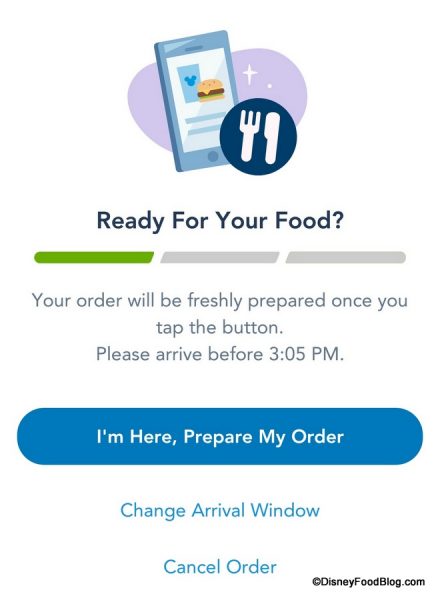
“I’m Here. Prepare My Order.”
Your order will enter into preparation once you hit the “I’m Here” option upon your arrival at the restaurant.
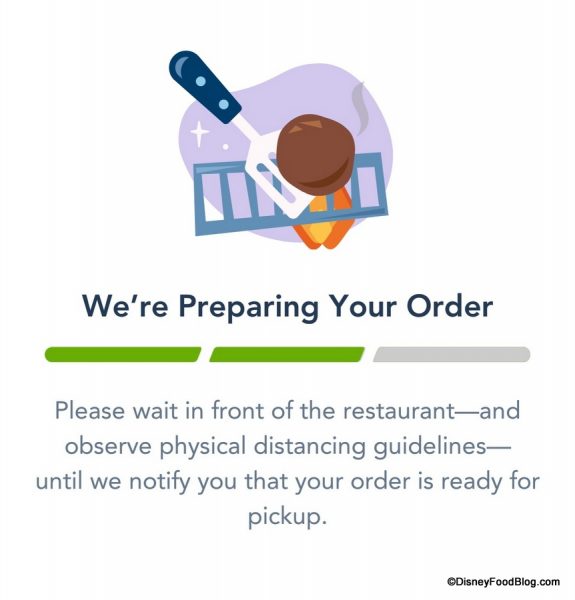
“We’re Preparing Your Order”
STEP 10: Pick Up Your Order at the Designated Counter Area
Mobile Order will notify you when your order is ready!
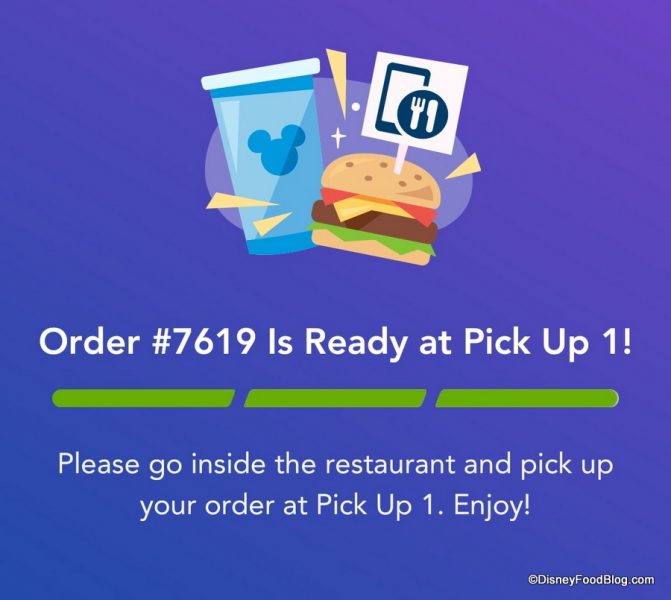
Order Ready for Pickup
From here, simply pick up your food…
… and ENJOY!!
Using Mobile Order with the Disney Dining Plan
Guests who have purchased the Disney Dining Plan as part of their Disney World Vacation Package are able to pay for Mobile Order purchases with their Disney Dining Plan credits at the participating locations! (You can find a full list of restaurants that accept the Disney Dining Plan here.)
Once you begin your order, following the steps laid out above, you should receive a notification that lets you know your Disney Dining Plan credits can be used at that restaurant (again, where applicable).
You’ll find items designated as those that accept Meal Credits and Snack Credits accordingly. For example, in the screenshot below, the Chili-Cheese French Fries do NOT count as a snack credit eligible item; however, the Chili, French Fries, and Baseball Brownie all have the “Qualifies as a Snack” designation.
Once you’ve added items for your order, you can begin to check out. A great feature is that the app will let you know if your plan includes something that you didn’t already have in your order! For example, when we went to order a Hot Dog, the app had a notification at the top of the screen that said, “Don’t Miss Out: Your dining plan allows you to add another Standard Beverage to your meal.”
At this point, if you DON’T want to use your Dining Plan credits on your meal or snack item, you can click “Modify” once you get to the order review page and then choose “I don’t want to use my dining plan for this item.”
Be aware that you will need to update that payment selection for every item in your order. The Disney World app automatically applies your Dining Plan credits to all the items, so you’ll have to go through each item individually and choose “I don’t want to use my dining plan for this item” for each one as desired.
Then, you’ll either finish your order (if you’re using your Dining Plan to pay for it) or pay for it using another payment method…
… and you’re all set!
Using Mobile Order with Disney Genie
You can also see available Mobile Order options within the Disney Genie section of the My Disney Experience app. Simply navigate to “Dining” from the home screen (as seen on the bottom right).
You’ll see the options for Mobile Order presented on the Tip Board. (You’ll also be presented with any Table Service restaurant options in the area.)
The times are listed for the next arrival window, which is the soonest that you’d be able to get your food from those restaurants. You can click on that time, and it will take you to the menu for that restaurant.
From here, you’re now in the Mobile Order system, so simply follow the same steps as listed above!
New to Disney Genie? Click here to learn more!
Allergy-Friendly Dining with Mobile Order
Dining in Disney World with a special diet? You may also find an Allergy-Friendly icon listed among the food categories, where such options are offered. (This particular screenshot is taken from Magic Kingdom’s Pinocchio Village Haus.)
Upon selecting, you’ll see a list of Allergies that may be accommodated.
These may include Gluten/Wheat, Egg, Fish/Shellfish, Milk, Peanut/Tree Nut, and Soy.
Click here to learn more about dining with allergies and intolerances in Disney World.
Methods of Payment
Upon Mobile Order’s debut, guests were only able to pay using a credit card. Guests participating with the Disney Dining Plan were later added to be able to use meal and snack credits in their transaction. Guests also have the option to pay with Apple Pay, a Disney Gift Card, or a Disney Rewards Card.
See how to enter various payment options in Mobile Order here!
Pin it for later!
Join the DFB Newsletter to get all the breaking news right in your inbox! Click here to Subscribe!
WE KNOW DISNEY.
YOU CAN, TOO.
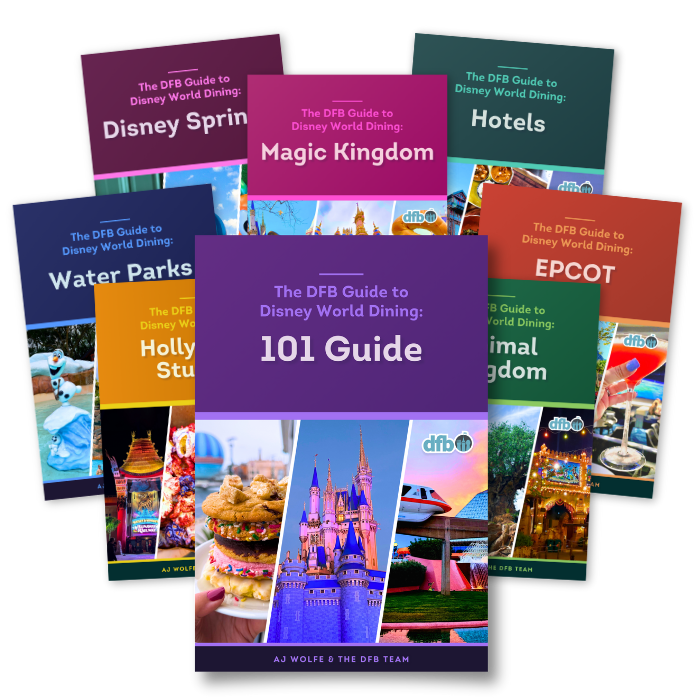
Oh boy, planning a Disney trip can be quite the adventure, and we totally get it! But fear not, dear friends, we compiled EVERYTHING you need (and the things to avoid!) to plan the ULTIMATE Disney vacation.
Whether you're a rookie or a seasoned pro, our insider tips and tricks will have you exploring the parks like never before. So come along with us, and get planning your most magical vacation ever!
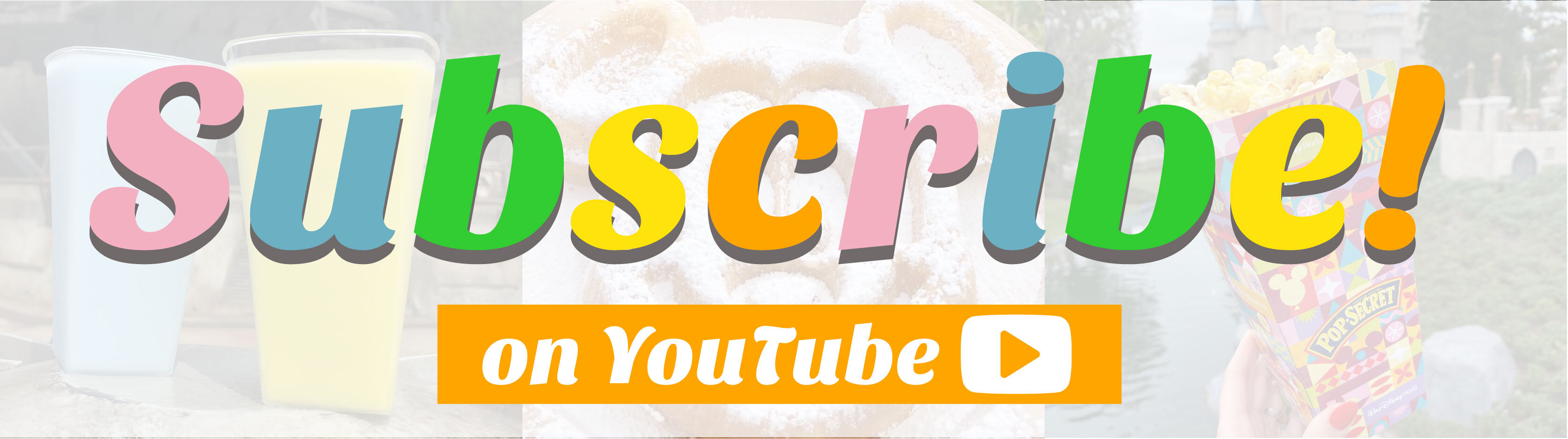
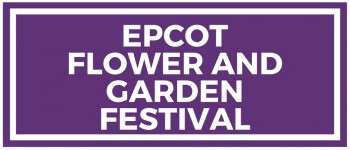


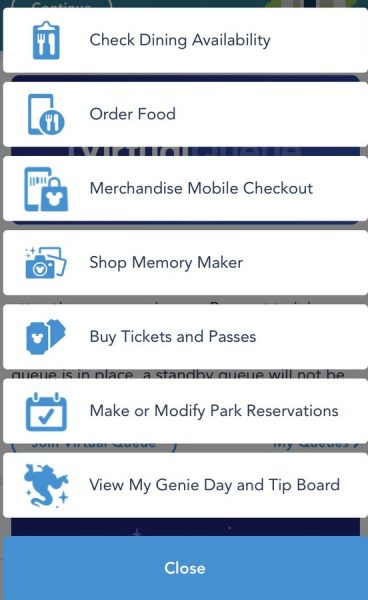
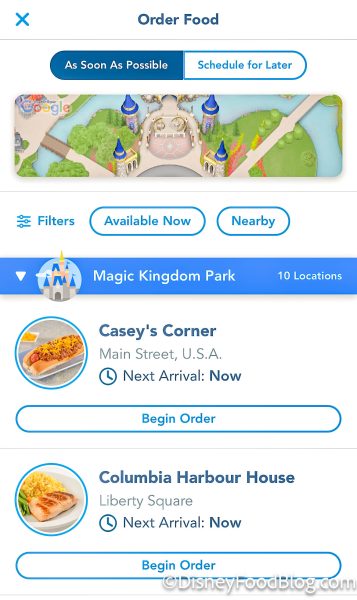
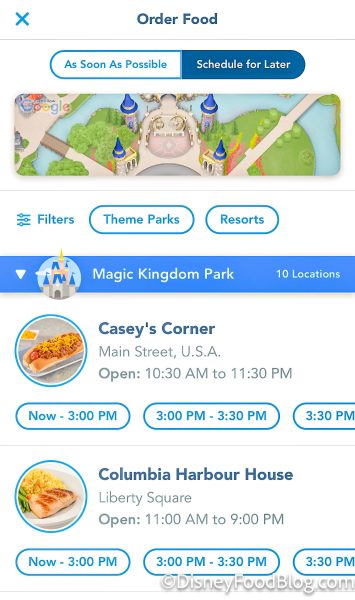
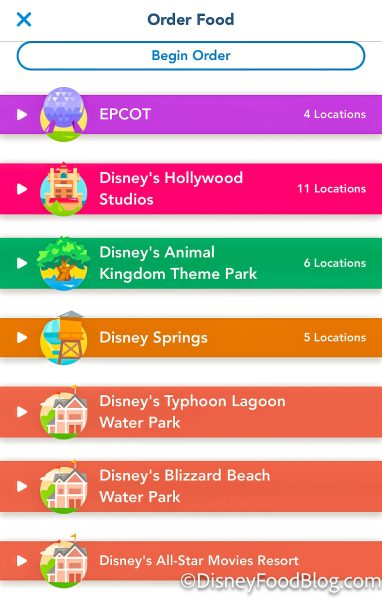
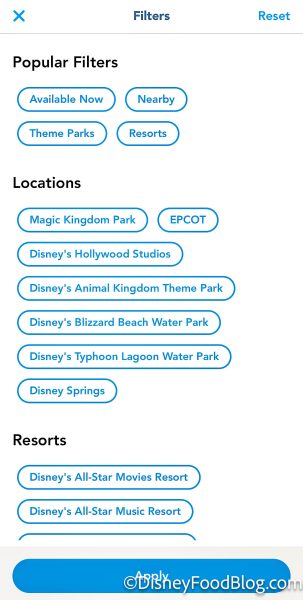
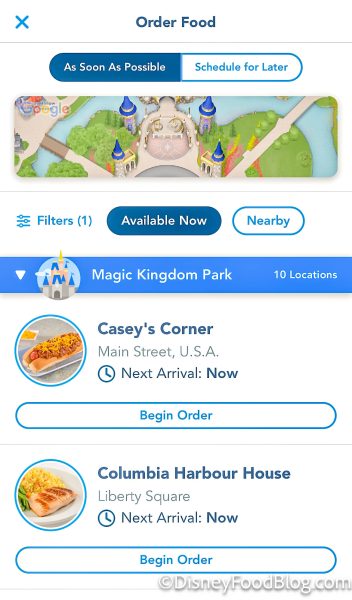
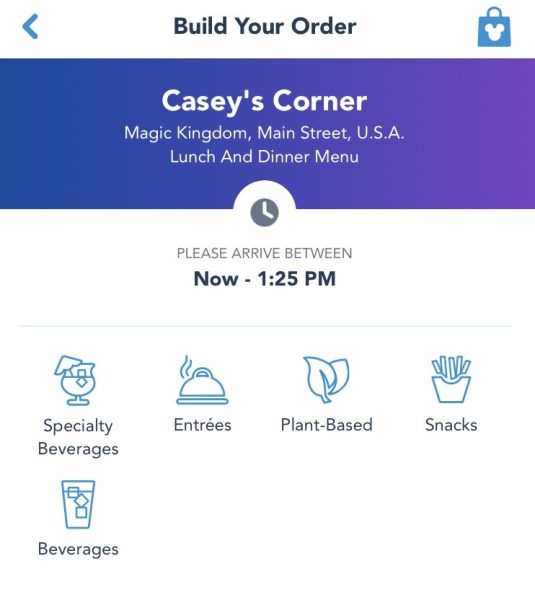
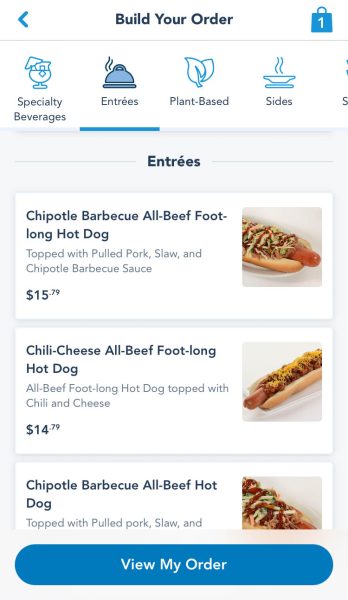
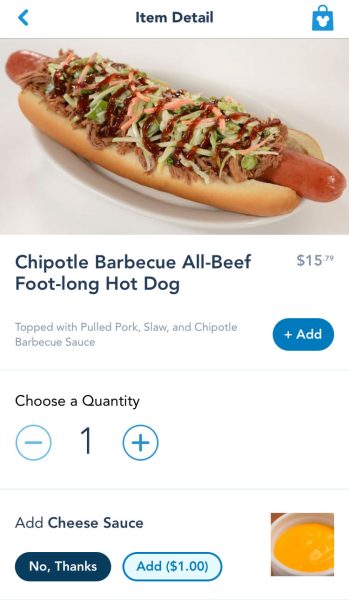
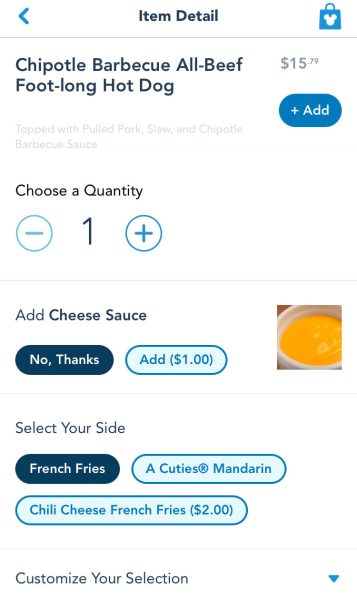
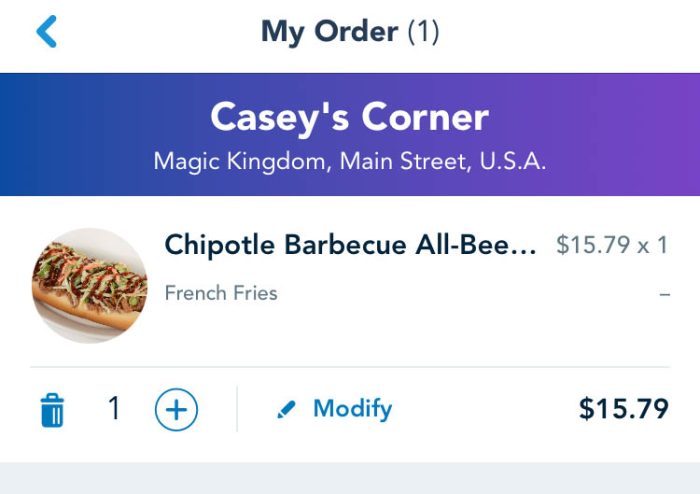
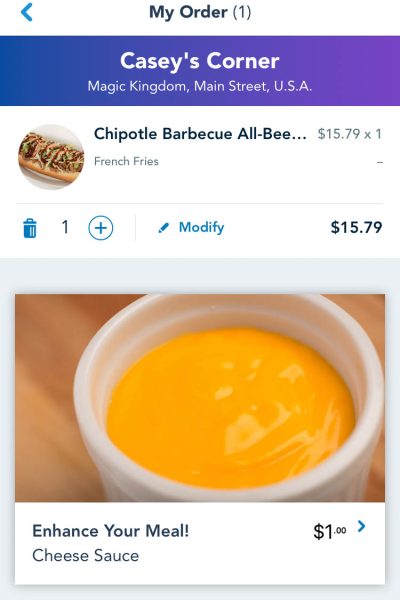
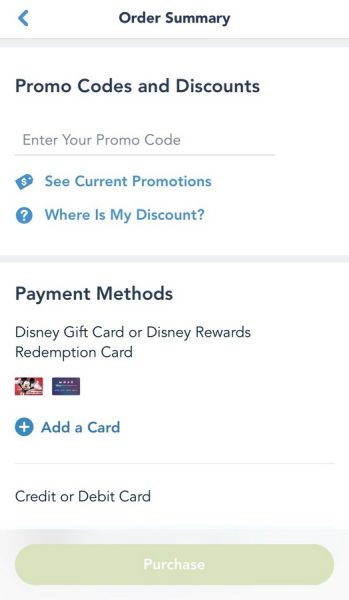
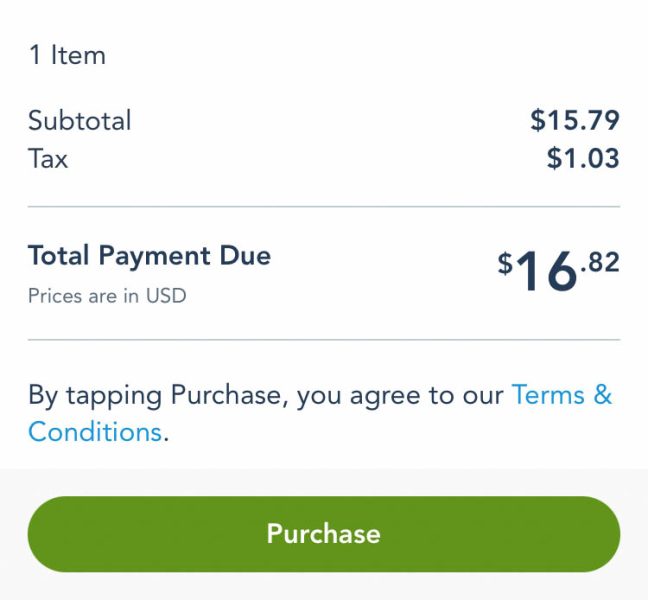

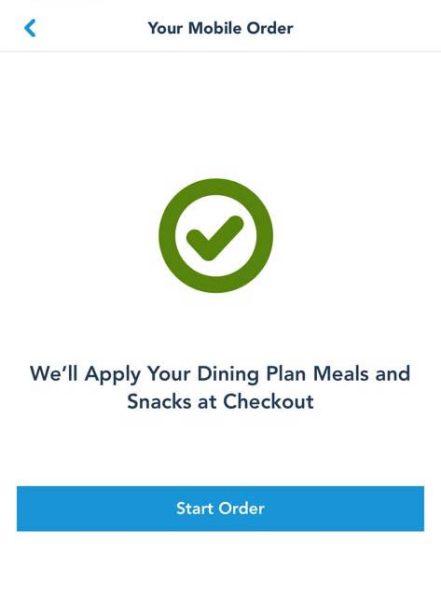
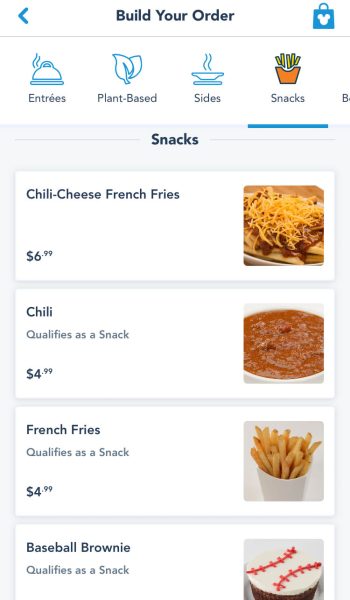

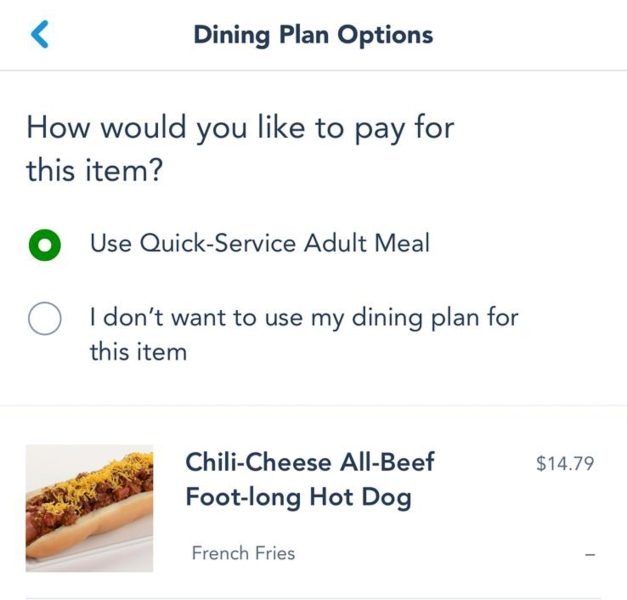
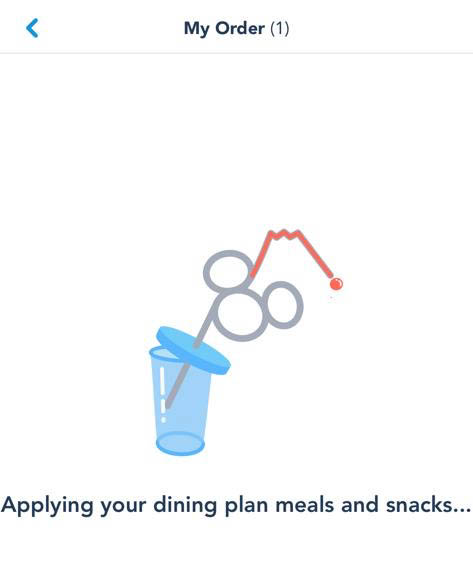
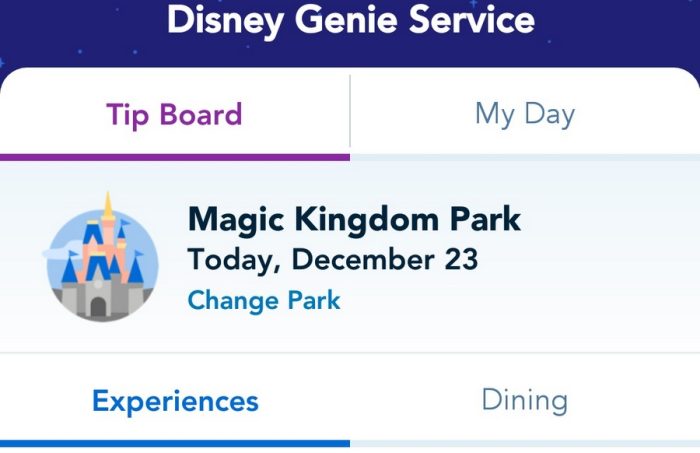
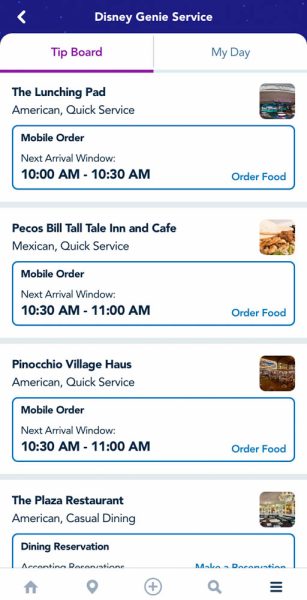
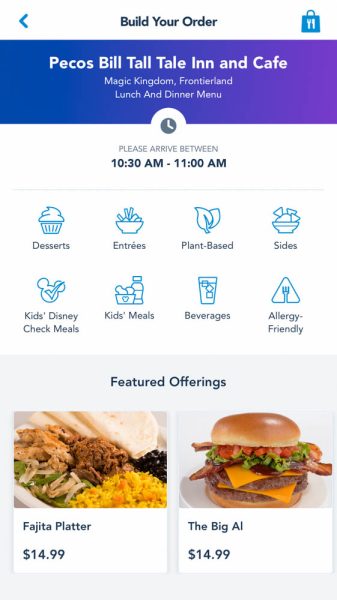
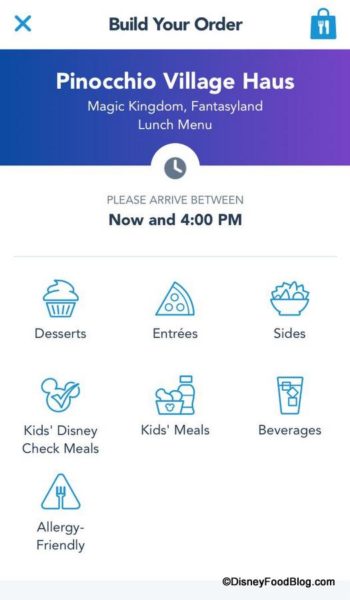
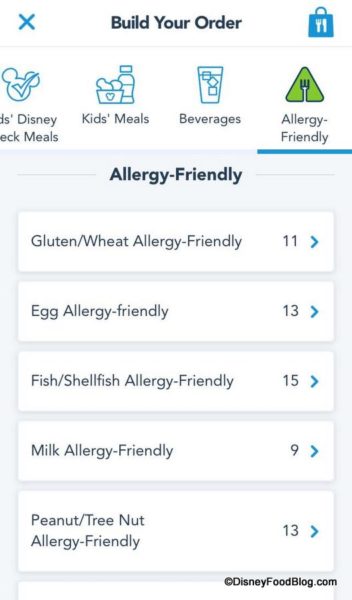
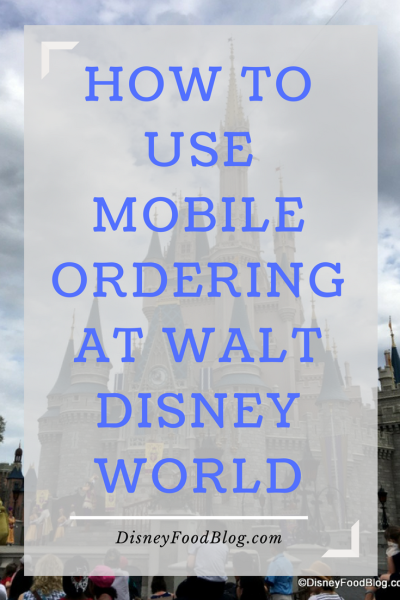
 Our handy (and portable!) ebook guides make sure you get the best deals and can plan a vacation of a lifetime.
Our handy (and portable!) ebook guides make sure you get the best deals and can plan a vacation of a lifetime.